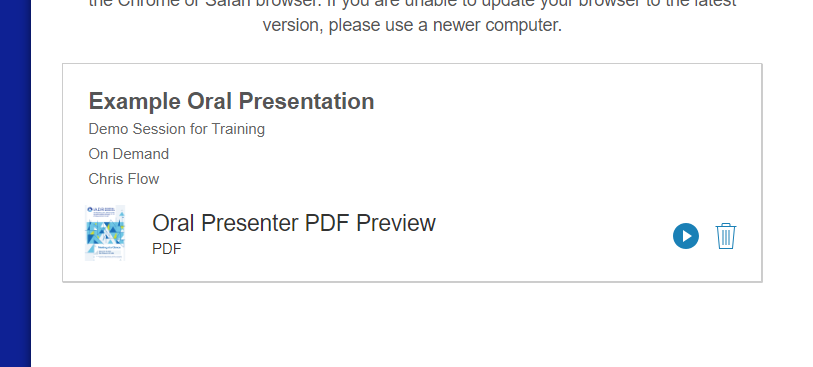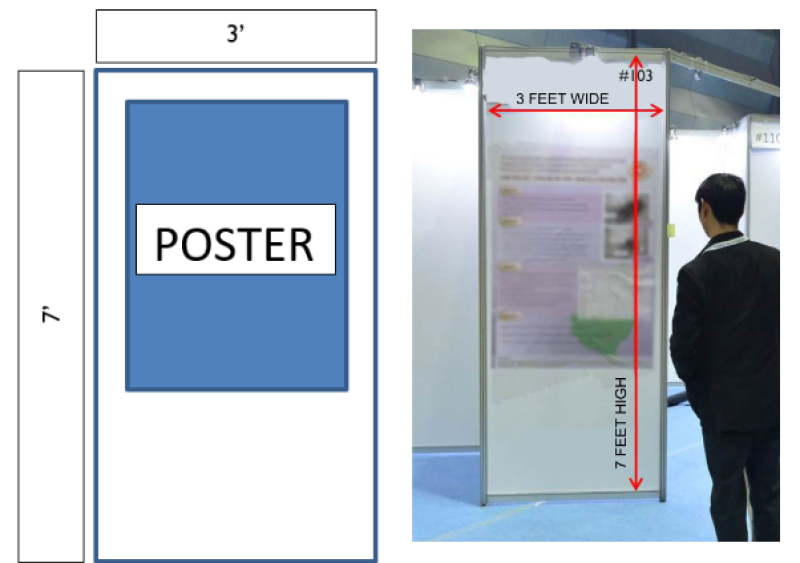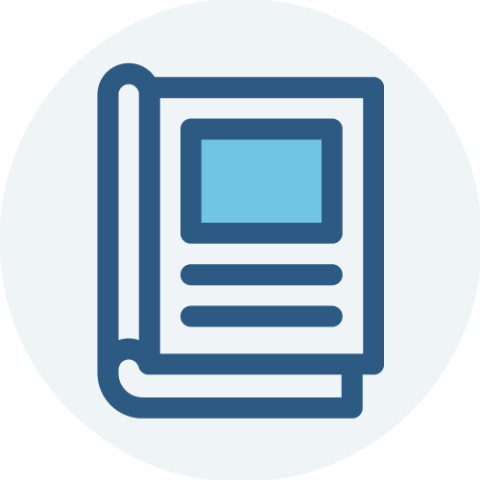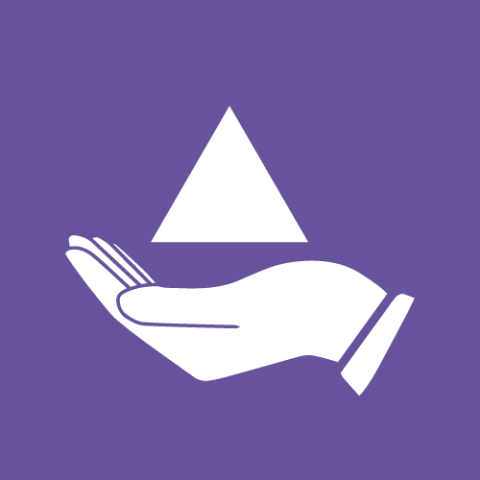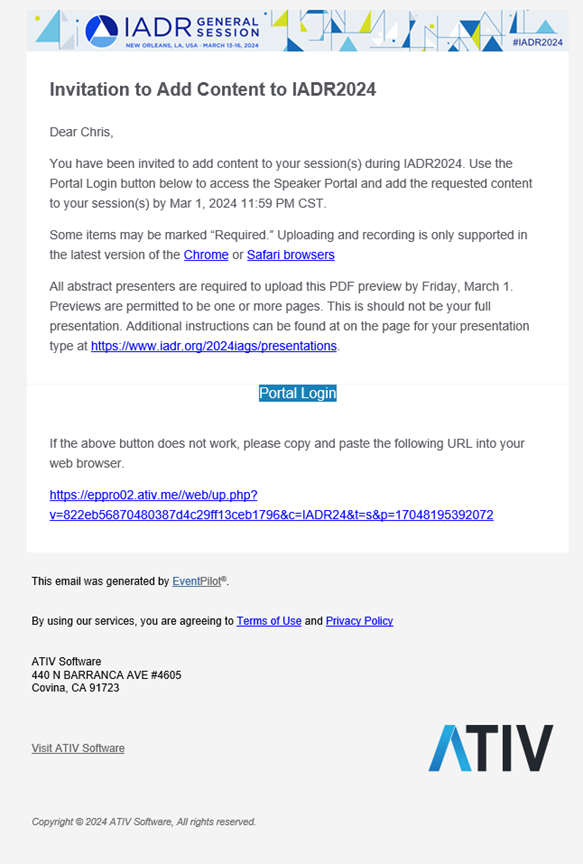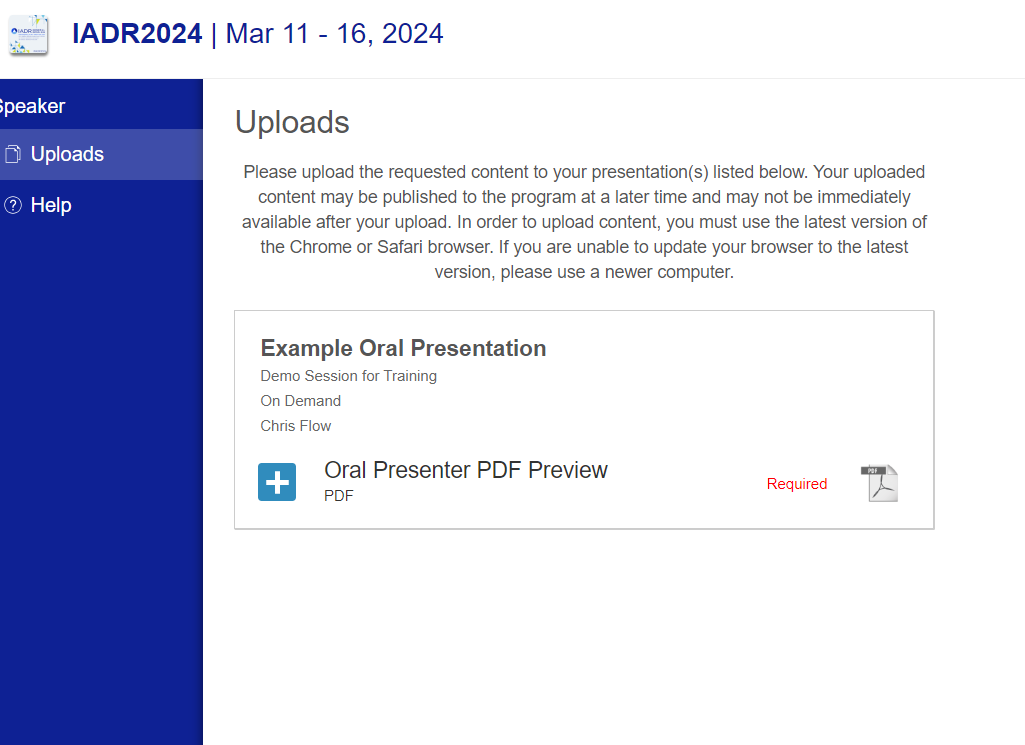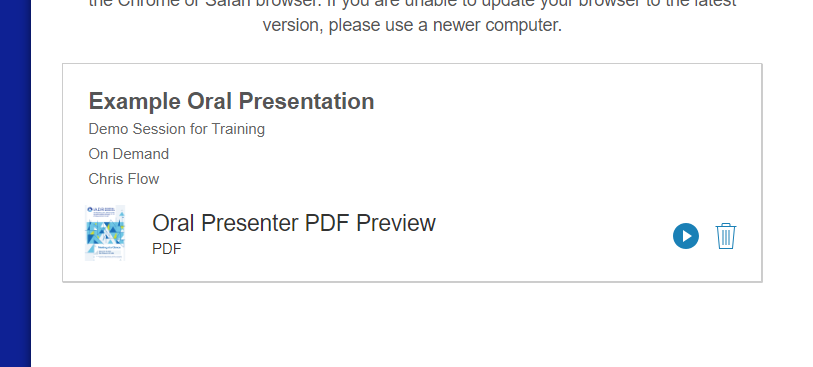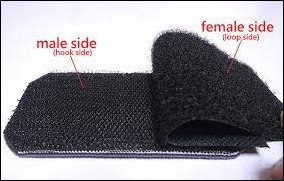What is a Presentation Preview?
All registered accepted presenters are required to upload a preview of their presentation for inclusion in the IADR Abstract Gallery in the online scientific program. Preview files must be uploaded as a PDF file less than 10 MB in size. (Compress your PDF here). This preview should not be your entire poster. It is meant to be a unique snapshot of your research to encourage people to visit your poster during your scheduled presentation time.
This preview is only to complement the abstract in the IADR Abstract Gallery online scientific program and app. It is in no way connected to your in-person presentation and will not be available onsite outside the mobile app. You will not have access to this upload at the time of your live presentation.
Submission Deadline is March 1, 2024 at 11:59 p.m. EST (UTC -5).
How do I submit this Preview?
A separate notification was sent on February 15 and February 23 from alerts@ativsoftware.com with upload instructions for the required presentation preview PDF. Note this email contains a unique link to you as a presenter that should not be shared. A final reminder with the same link was sent from @email on February 29.
If you did not receive this unique email link, email meetings@iadr.org to have it resent.
The email looked like the below:
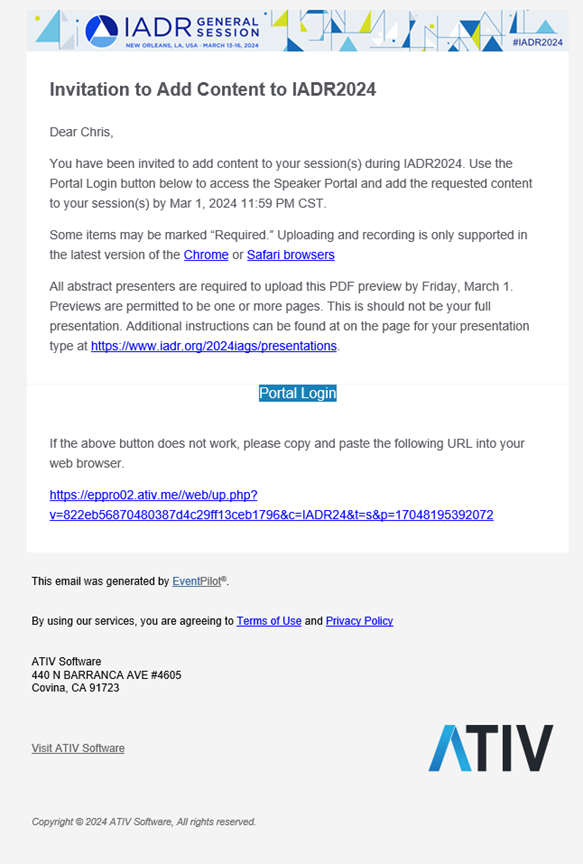
Saving Presentation Preview as PDF
- Depending on the program you use to create your presentation preview, instructions may vary. There are 2 options when saving a presentation as a PDF.
- If you have any interactive material on the slides, such as links meeting delegates can click, be sure to do the following:
- Find the “Save As” option in the menu if it exists. In the file type dropdown, select PDF (.pdf).
- If there is no PDF options in “Save As” you may need to Export the presentation as a PDF. Find the Export option and selection the option to create an Adobe PDF.
- If you do not have links, you can also save as PDF in the following way:
- In the program, find the print function
- In the printer selection dropdown, select “Save as PDF”
*Programs vary in instructions. If using a design platform provided by your institution and the above instructions do not provide an option for creating a PDF of the presentation preview, we ask that you get instructions from your institution for that design program.
Additional Upload Portal Details
Once in the ATIV speaker preview upload system, you will see your abstract title next to the date and session title. To upload your PDF, click the blue + box and follow the instructions to locate and upload your file.
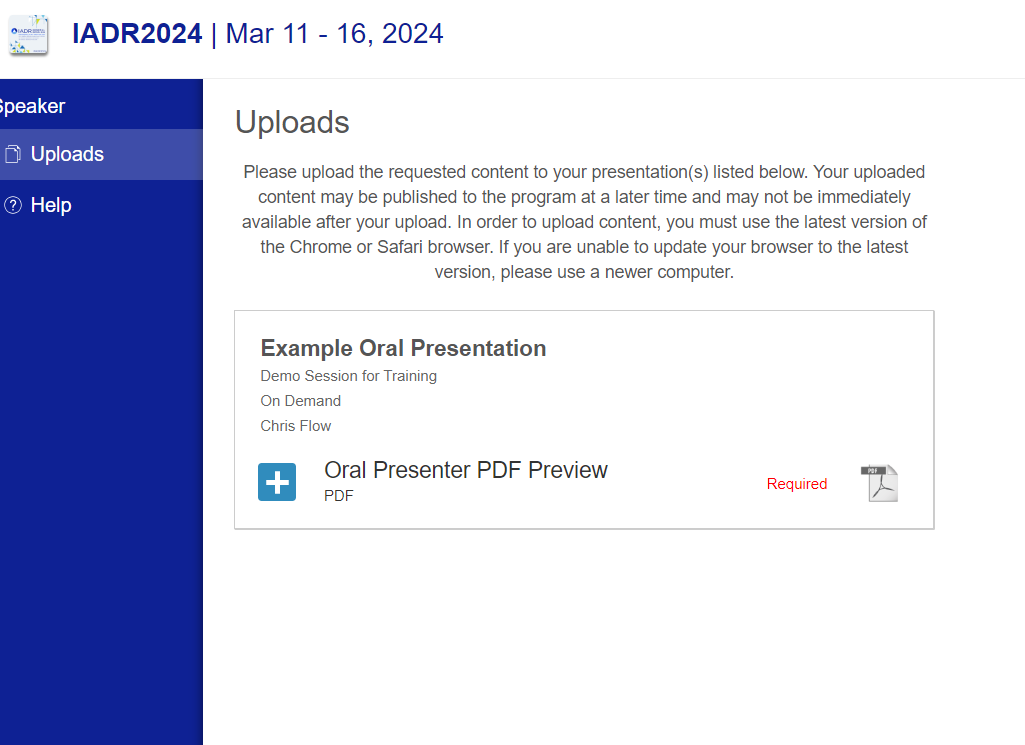
Once uploaded, the page will reload and you will see a preview icon of your PDF in place of the blue + icon and on the right there will be a ▶ button. Click the ▶ to open the PDF. If the PDF displays, the upload was successful. Note that the PDF preview will not be shown in your presentation within the app or online platform for up to 24 hours after the upload.